Meet Garritan Director of Programming Chad Beckwith
May 6, 2016 | by Garritan Official

Where do Garritan sound libraries come from? Does Gary Garritan create them all by himself in a secret laboratory hidden somewhere in the Pacific Northwest? Is the Yeti involved? No one has ever known – until now.
Starting today we’re going public and introducing the people behind the virtual instruments, starting with Chad Beckwith (pictured at left, above).
What is your title or role?
Director of Programming, but I usually describe my role as a technical sound designer. The team roles usually shift from project to project so I’ve always enjoyed that aspect of working with Garritan.
What prepared your for your work with Garritan? Are you a schooled musician? Engineer? Sorcerer?
I studied music at Northeastern University in Boston. NEU has an amazing music technology program that focuses half on composition/orchestration as well as covering in-depth audio technology and engineering.
When and how did you first join the Garritan team?
I had previously worked with Gary on projects at Cakewalk as product manager of their virtual instruments. The pocket version of Garritan Personal Orchestra (GPO) is included in the Dimension Pro sample library. A couple years later I had seen Gary and the team at their NAMM booth after their release of the Authorized Steinway. Gary followed up later if I’d be interested in programming more libraries for their new ARIA Player. Coincidentally I was visiting friends in Oregon and was able to be interviewed in Portland on my way home. The interview was at Coffeehouse Northwest, Portland has the best coffee.
Have any influential mentors that assisted you along the way?
René Ceballos was very influential to me early on. He is the founder and developer of the SFZ open sample format. He taught me the guiding principles of solid technical sound design. We have a running joke about the time intensiveness of sound design work, “Three am is always a good time to be experimenting with EQ settings.”
Gary and David Viens from Plogue have also been very helpful mentors over the past seven years.
What was the first Garritan project you worked on?
Garritan World Instruments. That was an intense project, over 300 new instruments each with their own unique playing style had to be programmed from scratch. I would love to revisit and expand that library now with all of ARIA Player’s new features, body resonances, and sonic morphing.
Have any memorable Garritan-related stories?
Taking part in the recording sessions at Skywalker Sound was unforgettable. I stood in the middle of the sound stage clapping my hands while the engineers changed the configuration of the studio walls and cut the decay time from 3 seconds to about .5 seconds. It was incredible. It’s clearly one of the best places to record in the world.
What Garritan accomplishments are you most proud of?
The development, along with Robert Davis, of Instant Orchestra. I’m very happy with the results from Instant Orchestra, the ensemble presets from IO are some of my favorite ARIA Player presets to play.
What aspects of GPO 5 are you proudest of?
I’m very happy with the shear amount of new instruments we were able to include for the update. It is the largest update to the GPO library since the initial 1.0 release.
What aspect of your work on GPO 5 was the most rewarding?
The most rewarding aspect is when the library is finally finished. I love hearing user demos within the first couple days after a library has been released. Over the years listening to the activity of the Northern Sounds listening room has been wonderful; they are a group of super talented and active composers.
Check out the great sounds possible with Garritan Personal Orchestra 5 thanks to the hard work of Chad (and others) on the GPO 5 audio demos page. Would you like to meet other members of the team, or read about something entirely different? Please let us know on Facebook or Twitter.







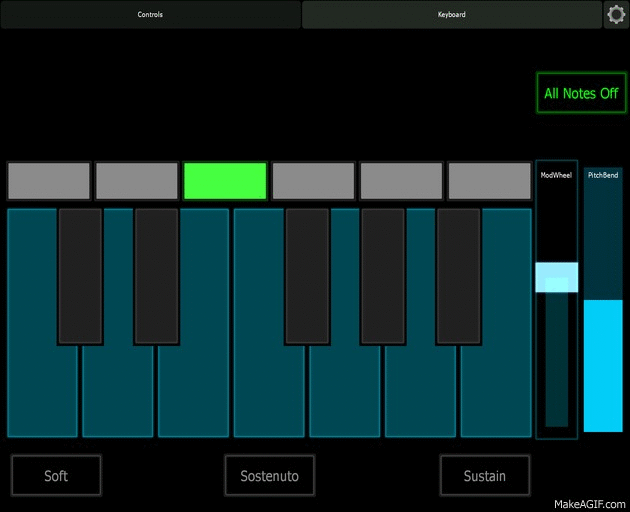



 Michelle Jones is thrilled to join the MakeMusic Customer Success team. A recent graduate from the University of Colorado at Boulder, Michelle received dual B.A. in music performance (bassoon) and music education.
Michelle Jones is thrilled to join the MakeMusic Customer Success team. A recent graduate from the University of Colorado at Boulder, Michelle received dual B.A. in music performance (bassoon) and music education.




 Jon Cielinski joined MakeMusic’s technical support department in 2011. Today he’s a SmartMusic product specialist, answering SmartMusic questions for MakeMusic employees (including assisting customer support representatives) and collaborating with developers on future versions of SmartMusic.
Jon Cielinski joined MakeMusic’s technical support department in 2011. Today he’s a SmartMusic product specialist, answering SmartMusic questions for MakeMusic employees (including assisting customer support representatives) and collaborating with developers on future versions of SmartMusic. 







